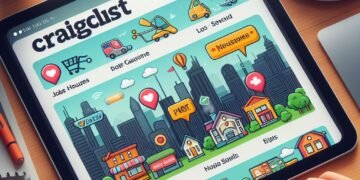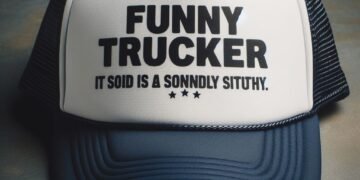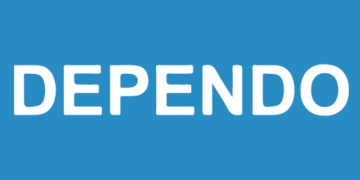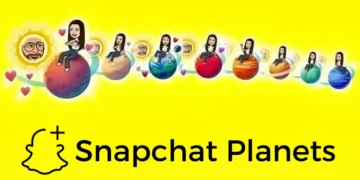How to unlock Apple ID is something you might be wondering about when your ID has been blocked.
Your Apple ID plays a crucial role in maximizing the benefits of Apple’s online services and various macOS features. Whether you’re aiming to utilize your iPhone as a webcam for your Mac or seamlessly scan documents into your Mac using your iPhone, it’s imperative to be signed in on both devices with your Apple ID.
However, in the event that you forget your Apple ID or password, you might encounter a situation where you’re locked out. Fear not, as this article will guide you on how to unlock your Apple ID.
Why Is The Apple ID Blocked?
If Apple locks your Apple ID, you may see a message that says, ‘This Apple ID has been locked for security reasons’ or ‘This Apple ID has been disabled for security reasons.’ But why does this happen?
The main reason for Apple locking your Apple ID is that you or someone else has typed in your password incorrectly too many times. If that happens, Apple assumes someone is trying to hack into your account, and so disables it.
Ways To Unlock The ID
To regain access to your Apple ID, the initial step involves generating a new password. This can be accomplished through one of the following three methods:
- From a trusted device currently signed in to your Apple ID.
- Via the Apple Support app on an alternative device.
- Through a web browser.
Unlocking From A Trusted Device
- Navigate to the Settings app, or on a Mac, click the Apple menu and select System Preferences.
- Click or tap on your name.
- Select Password and Security.
- Click or tap Change password.
- Adhere to the instructions displayed on the screen to modify your password.
- On the Mac where you experienced the Apple ID lockout, sign in once more using the updated password.
Using The Apple Support App
For this approach, you’ll require an Apple device borrowed from a friend, family member, or provided at an Apple Store. Additionally, ensure you have access to your trusted phone number.
- Download the Apple Support app onto the borrowed device.
- Launch the Apple Support app.
- Scroll down to Support Tools and select Reset Password.
- Opt for ‘A different Apple ID.’
- Input your Apple ID and tap ‘Next.’
- Follow the on-screen instructions to reset the password and regain access to your Apple ID.
Using Web Browser
- Open any web browser and visit iforgot.apple.com.
- Enter your Apple ID.
- If prompted, provide the phone number linked to your Apple ID.
- Expect a reset notification on your Mac and other trusted devices connected to your Apple ID. Click ‘Show’ on the Mac notification.
- You will be directed to System Settings in macOS Ventura or System Preferences on older macOS versions.
- Click on the notification to access your Apple ID and proceed with the on-screen instructions to reset your password and regain control of your Apple ID.
Is Your Apple ID Hacked?
Enable two-factor authentication for added security, and be alert to notifications about unrecognized login attempts or password reset emails, which may indicate a potential hack. Maintain a strong password and avoid clicking on suspicious links. If your Apple ID is locked due to multiple password failures, regain access by resetting your password. Verify your identity using a trusted device, the Apple Support app, or iforgot.apple.com in a web browser. Follow the steps to unlock your Apple ID and resume full access to Apple services.