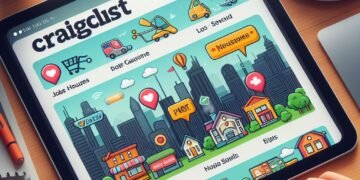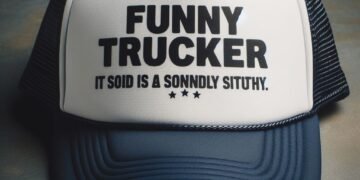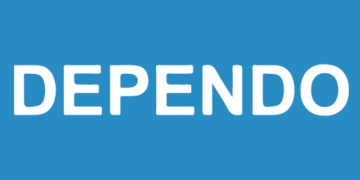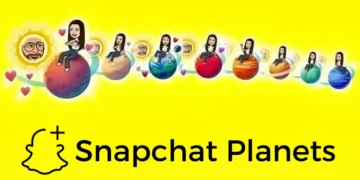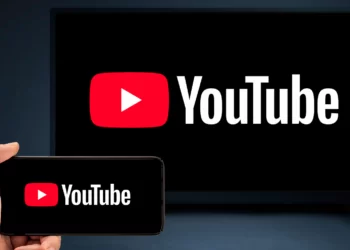A 16-year old Tiktok artist and dancer Siya Kakkar reportedly committed suicide by hanging herself at her residence in New Delhi on Thursday, June 25.
Siya Kakkar- Tik Tok Star Commits Suicide in New Delhi at 16, Her Manager Claims it to be “Something Personal.”
The famous Tik Tok star Siya Kakkar had committed suicide at 16 years of age. This incident took place on 25th June in Preet Vihar residence located in New Delhi. Moreover, the police have started their investigation after the news of her death. Her manager Arjun Sarin is in charge of her work and validation. Arjun had been the one who confirmed the news of her death by hanging and also ensured the fact that it wasn’t because of work. He also said that she was performing very well in terms of work and was doubtful regarding her individual life.
Arjun likewise opened up about speaking with her the night before about a new project and confirmed that she sounded pretty normal. Siya Kakkar was one of the most talented artists that came under the company Fame Experts, and Arjun Sarin was a part of that company. Siya was very popular in TikTok, having over 1 million followers. She had over 1 lakh followers on Instagram as well, thereby making her an online sensation. Her fans are finding it very hard to accept that Siya died at a very young age. Many individuals are paying tribute to her through social media and are asking others to help people come out of any depressing thoughts as well as actions.
Siya Kakkar has made her final post on Instagram, where she can be noticed dancing very well. In the caption section, she asked her followers and fans to check out the latest single titled “Sharaabi Teri Tor,” starring Bohemia, soulful singer JS Atwal and Lola Gomez in the official video. She wrote a caption like this, “And It’s TIME to get knocked out by this lethal combination of an Epic Punjabi Song and mesmerizing beauty.
Watch our Latest Single official video “Sharabi Teri Tor” with soulful singer and king of Hip-Hop Desi Bohemia. Watch the video of the most awaited song of 2020.
It is hard to look at young and bright stars dying so early due to personal reasons or depressing thoughts. It is time to step forward and help individuals like them by talking to them and providing solutions to their problems.
Though it is shocking to get this news, it’s a truth that has to be accepted by all her fans. Let us all hope that her soul rests in peace.