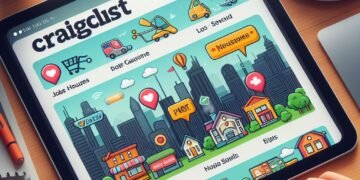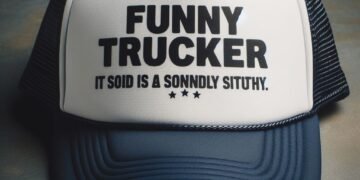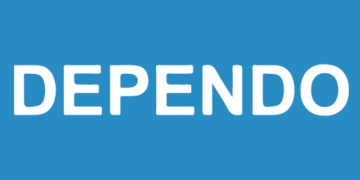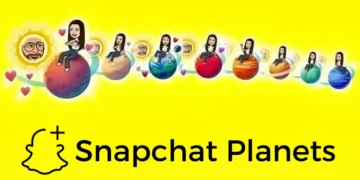Nearpod is a powerful tool for educators to enhance classroom engagement and create interactive learning experiences for students. But before you can start using Nearpod, you need to know how to join and get started. In this article, we will guide you through the process of joining Nearpod and using it to its full potential.
Creating an Account
by Anja Bauermann (https://unsplash.com/@anja_hb)
The first step to joining Nearpod is creating an account. You can do this by visiting the Nearpod website and clicking on the “Sign Up” button in the top right corner. You will be prompted to enter your email address and create a password. Once you have completed this step, you will receive a confirmation email to verify your account.
Joining a Nearpod Session
Once you have created your account, you can join a Nearpod session by entering a join code. A join code is a unique code that is generated by the teacher and shared with students to join their session. To join a session, simply enter the join code provided by your teacher and click “Join Session.” You will then be able to participate in the interactive lesson and activities.
Creating a Nearpod Lesson
If you are a teacher looking to create your own Nearpod lesson, you can do so by clicking on the “Create” button on the Nearpod website. This will take you to the Nearpod Lesson Builder, where you can add slides, interactive activities, and multimedia to create an engaging lesson for your students. You can also import existing presentations or use pre-made Nearpod lessons from the Nearpod library.
Using Nearpod in the Classroom
Nearpod offers a variety of features to enhance classroom engagement and make learning more interactive. Some of these features include virtual reality field trips, interactive quizzes, and collaborative activities. Teachers can also use Nearpod to monitor student progress and provide real-time feedback. With Nearpod, you can create a more dynamic and engaging learning experience for your students.
Integrating with Other Tools
Nearpod can also be integrated with other tools and platforms to enhance its capabilities. For example, you can integrate Nearpod with Google Classroom to easily share lessons and track student progress. You can also use Nearpod with interactive whiteboards or projectors to display lessons and activities for the whole class to see.
Nearpod for Remote Learning
by Nathan Dumlao (https://unsplash.com/@nate_dumlao)
In light of recent events, many schools have shifted to remote learning. Nearpod offers a variety of features to support remote learning, such as live virtual lessons, student-paced lessons, and the ability to assign lessons for students to complete on their own time. With Nearpod, teachers can continue to engage their students and provide interactive learning experiences, even from a distance.
By following these steps, you can join Nearpod and start using it to enhance classroom engagement and create interactive learning experiences for your students. Have you used Nearpod before? Share your experience in the comments below.